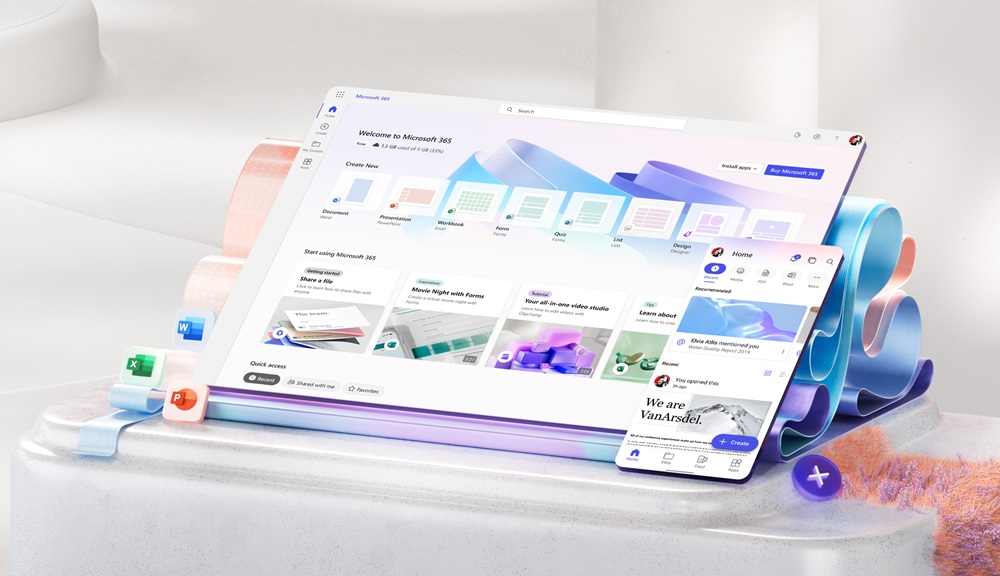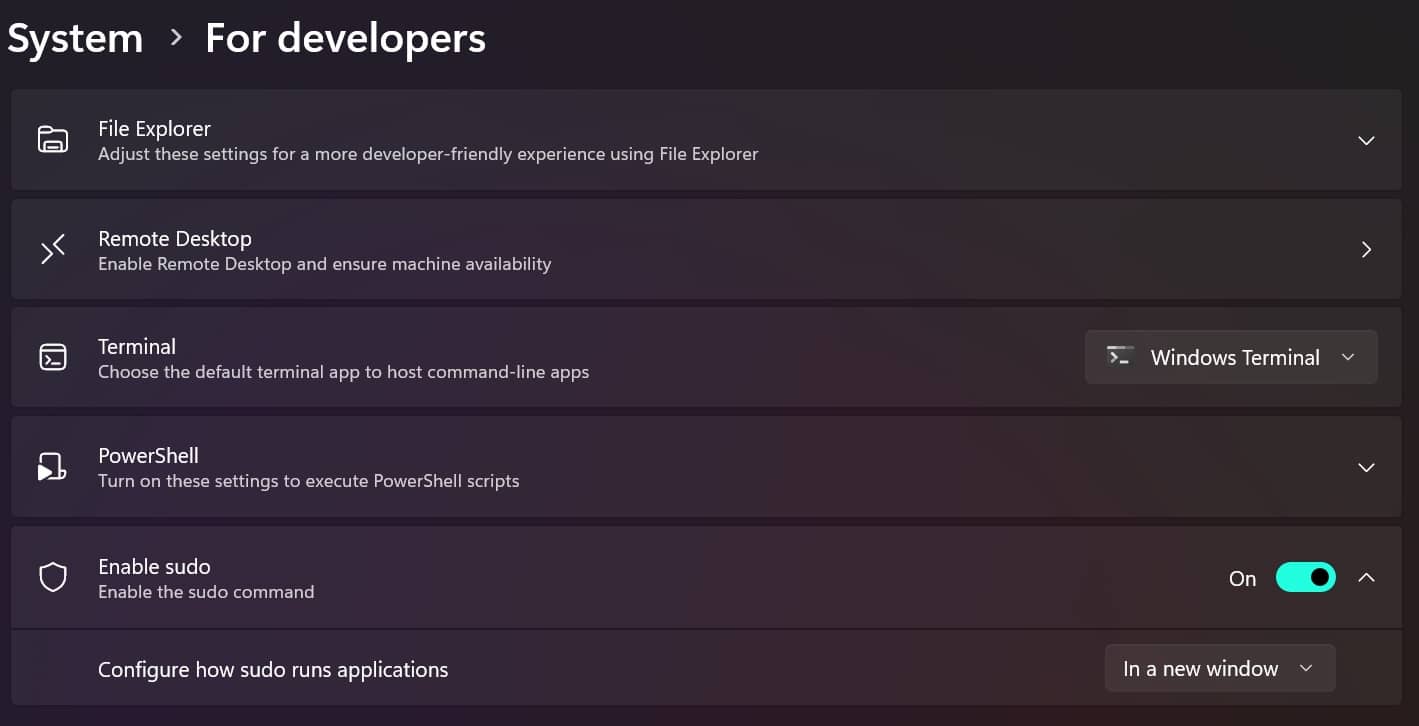It seems there’s a considerable portion of the population unaware that Microsoft’s official online version of Office, now rebranded as Microsoft 365, is readily available for free. With just a Microsoft account and an internet connection, users can access a streamlined yet effective suite of tools without denting their wallets. While this complimentary version may lack some premium features, it proves invaluable for swiftly opening or editing Word, Excel, or PowerPoint files.
Accessing the web version of Office
Navigate to the Microsoft Office online portal, where you’ll find a seamless sign-in process using your Microsoft account. Assuming you’ve already set up an account, this portal serves as your gateway to an elegant dashboard housing files stored in OneDrive and an array of Microsoft web apps—Word, Excel, and PowerPoint among them.
Clicking on a file opens or creates it, while the left panel showcases recent files and helpful templates for a swift start. For instance, Excel offers retirement planners, and Word provides resume templates. The Upload button facilitates importing documents, spreadsheets, or presentations directly from your computer. Each new file opens in its tab, enabling multitasking across Word, Excel, and PowerPoint. While the interface offers limited customization, it remains user-friendly, catering to both novices and seasoned users accustomed to desktop applications.
For those well-versed in desktop versions, the web interface features familiar ribbon menu, situated atop the tab window. The menu empowers users to format existing content, introduce new elements, and utilize app-specific features. Located in the top right corner, controls for comments, file sharing, and mode toggling (Editing, Reviewing, Viewing) facilitate collaboration and flexibility. Additionally, users can switch to the equivalent desktop program if installed.
As with any comprehensive web app, the online Office suite supports fundamental actions such as selection, dragging, and right-clicking. Automatic cloud synchronization ensures changes are consistently saved, though users can opt for local downloads through the File menu.
Core features and limitations
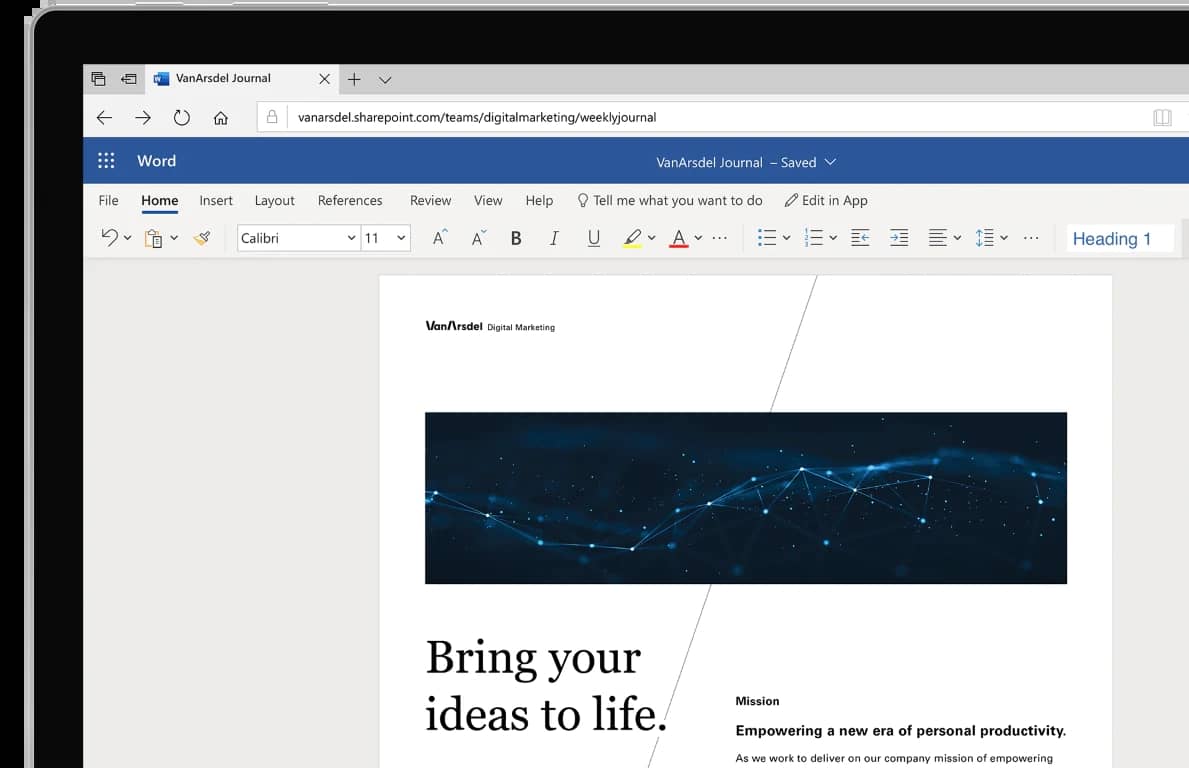
While these online apps may be trimmed-down versions of their desktop counterparts, they cater to a broad spectrum of users. Core functions, automatic cloud syncing, and easy navigation make them suitable for various tasks.
For Microsoft Word on the web, certain layout features like gridlines or columns are inaccessible. Advanced elements like watermarks, themes, and page colors, along with mail merge, remain disabled.
Microsoft Excel on the web exhibits subtle differences, primarily in sophisticated tools and data import options. Users won’t find certain chart types, and naming selected ranges is off the table.
Similarly, Microsoft PowerPoint on the web mirrors the desktop version’s basics but with limitations on animations, transitions, audio imports, and chart integration.
While not an ultimate solution, these web apps ensure productivity on the go for free, seamlessly integrating with your Microsoft account and OneDrive.